Online Banking
Do your banking anytime, anywhere with Citizens Online Banking!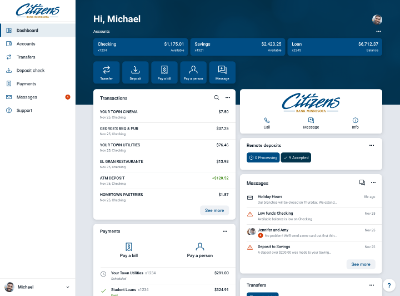

- Check Balances
- Transfer Funds
- Order Checks
- Electronic Statements and Year End Forms
- Pay Bills/Pay a Person
- Deposit Checks (through Mobile App only)
- Set Account and Transaction Alerts
- Message a Bank Representative
Did you know there is super convenient way to reorder checks within Online Banking? Check out our video to see just how easy it is! (This feature is also available in our Go! Mobile App!)
Enroll in e-Statements
Getting e-Statements reduces the risk for fraud, clutter in your mailbox and allows you 24/7 access to your statements!
New to online banking or not currently enrolled in e-statements? Check out this quick video on how to enroll!
Already have e-statements but need to enroll additional accounts? We have an easy to follow video that walks you thru the process!
Online Bill Pay
- View, download, or print a PDF of your current bill
- Customer support information from the biller
- An archive of previous bills
Go! Mobile Deposit!
- Select Deposit Check within our mobile app
- Provide the required enrollment information
- You will receive an in-app message when your enrollment is complete
- Include your endorsement and write 'via mobile deposit Citizens Bank Minnesota' on the back of the check
Check out our short video showing how to make a Mobile Deposit - it's easy!
- Go to 'Accounts'
- Click on the account
- 'Alert Preferences'
- Two alert types
- Balance alerts
- Transaction alerts
- Can be notified by text, email or in-app message
Card Management
Our powerful, portable app offers advanced Debit Card controls that allow you to safely and securely manage your money. It's as easy as 1-2-3 to set alerts and restrictions on your Debit Card(s), just follow the instructions below!
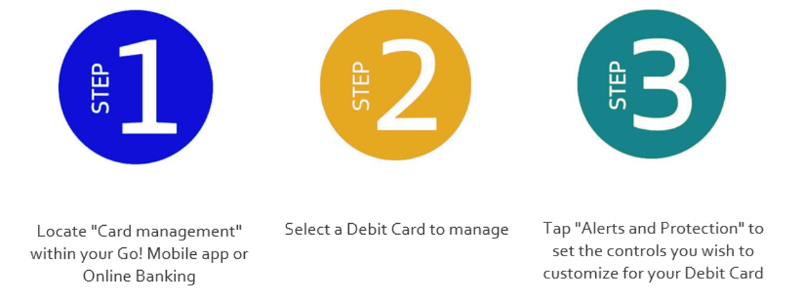
- Toggle to lock and unlock your Debit Card in real time.
- Within Alerts and Protections, manage your notification settings to be alerted via text message, e-mail, or in-app messages for blocked transaction and notification alerts.
- Protection options allow you to toggle on and be alerted for all Debit Card transactions.
- Additional customization available for Locations, Merchant Types, Transaction Types, and Spending Limits.
- Existing Debit Card limits set by Citizens Bank Minnesota remain in place. In Card Management you now have the capability to set and adjust additional transaction and monthly limits as desired to further protect your Debit Card from potential fraud. Changes made within Card Management take effect immediately.
- International settings are only applicable if you have contacted the bank for a temporary unblock of international location, for purchase or travel.
Fitbit & Garmin Pay
Fitbit Pay
Garmin Pay
How To Protect Your Computer
- Update virus protection software periodically and after every new virus alert is announced
- Do not download files or open hyperlinks sent from people you don’t know
- Use a firewall program to reduce the risk of your computer being accessible to hackers
- Enter personal and financial information only when there is a “lock” icon on the browser’s status bar and look for URL to read “https” versus “http”
- If you must store personal and financial information on your computer:
- Make all passwords hard to guess by using complex combinations of numbers and upper and lower case letters
- Don't use an automatic log-in feature
- Always log off when you're finished
- Before discarding a computer, delete personal information using a “wipe” utility program to overwrite the entire hard drive
WooHoo! Text Club

Want to stay up-to-date on the latest notices, event information, updates, alerts and announcements from Citizens? Simply text CITIZENSMN to 507-260-7070 and fill out the form to opt in! ZERO spam and NEVER shared!
*Message and data rates may apply. Text STOP to cancel at any time.


